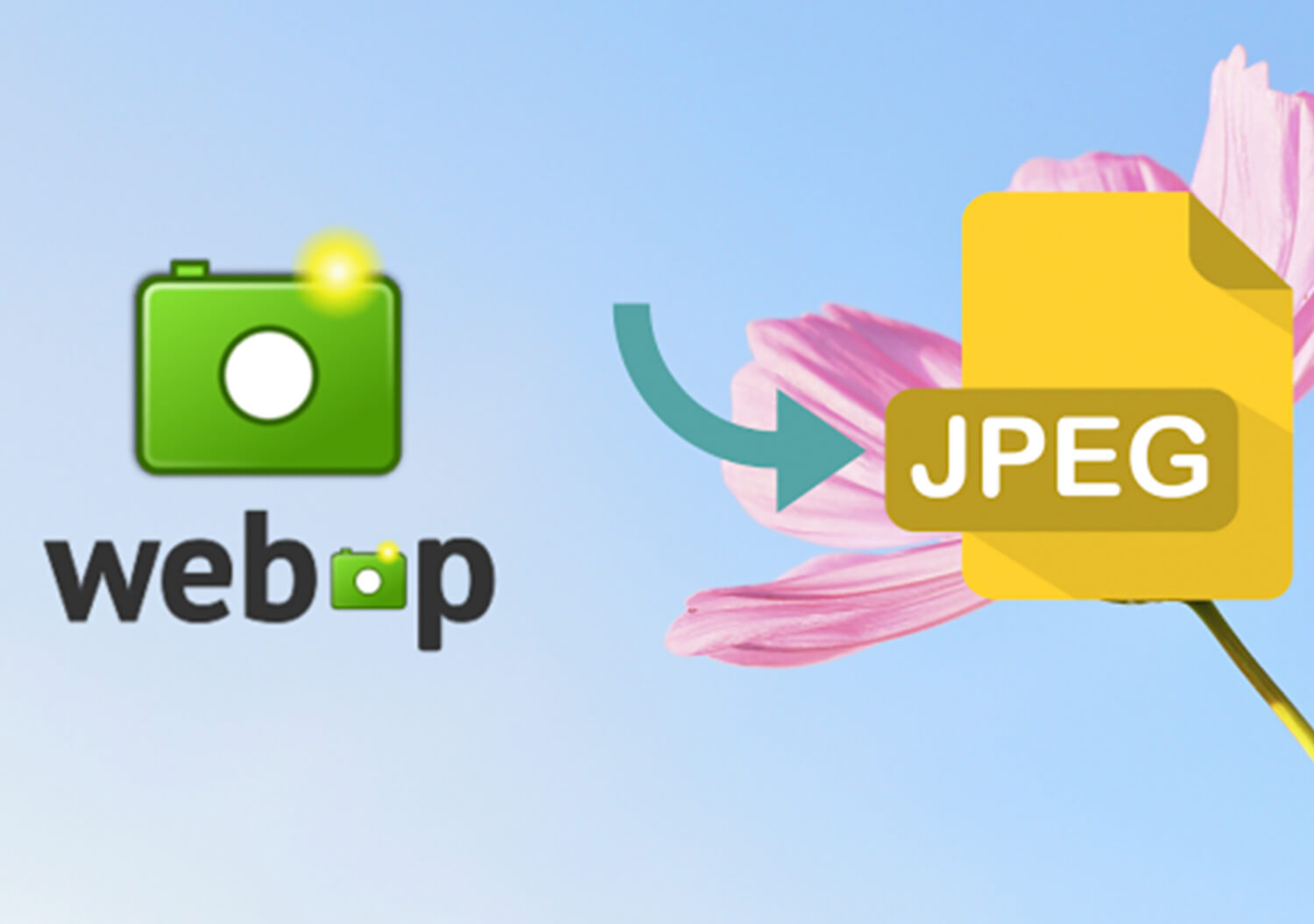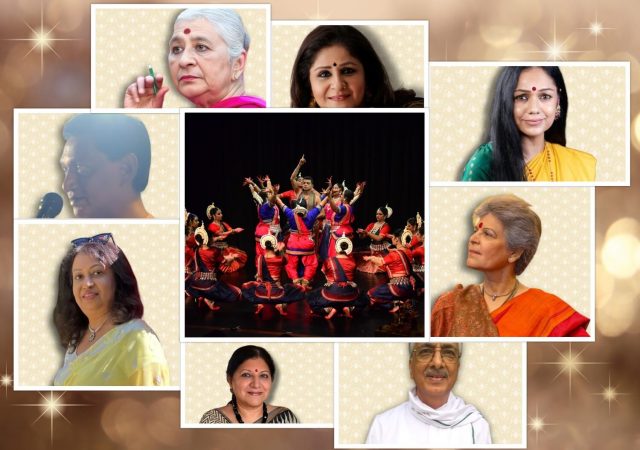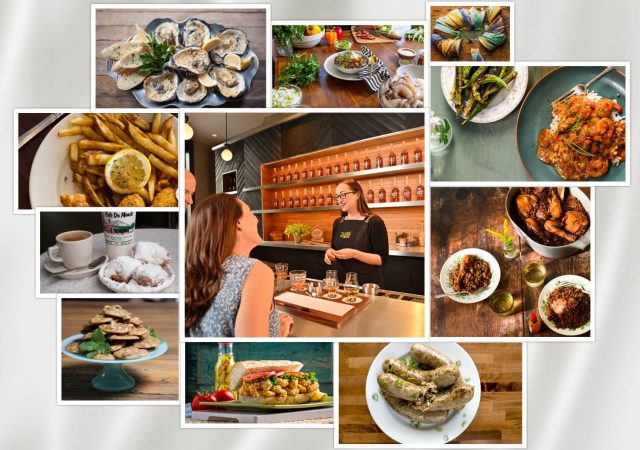WEBP is one of the well-known image file formats people are using in the current times. The popularity of this file format can be imaginable because google also recommends it to others. The reason behind this is the seamless compression of images. The WEBP technology helps everyone get more vibrant and light pictures to run on web pages with quick page loading. However, WEBP is not supported by all web browsers. On the other hand, you can convert WEBP to JPG to run images on any platform or device. The reason for adding JPG here is because it never damages the quality of the image, and experts also prefer it a lot.
There are various online and desktop programs available for conversion. All you need is an internet and some knowledge to convert WEBP to JPG. If you don’t know how to convert WEBP to JPG, we are here to tell you three different platforms. These platforms are very secure and easy to use for anyone. So without any further ado, let’s start talking about it in the below sections.
1. OnlineConvertFree.com:
If you are not aware of OnlineConvertfree.com, it’s an open-source, free online platform where you can perform the conversion of WEBP to JPG within a few clicks. The best part about this platform is that it’s designed in a way that any person can easily convert their images without taking someone’s help. However, it requires some knowledge about how to convert WEBP to JPG with Onlineconvertfree.com. That’s what we are going to tell you in the below steps.
Steps to Convert WEBP to JPG with Onlineconvertfree.com:
Step 1: The first step starts with entering the official web address of this online software in your browser web address bar.
Step 2: The pop-up interface of this online platform will show you the “Choose File” option. Click on the option to select the desired WEBP image to convert. You also can choose the file from Dropbox, Google Drive, or perform the Drop and Drag method.
Step 3: After you upload the file on this platform, It’s the time to select the file format, which is JPG.
Step: Click on the Convert button to begin converting the files.
Step 4: After the WEBP to JPG conversion completes, click on the download button to save it on your computer or another location.
2. Movavi:
Movavi is one of the popular platforms used by customers across the world. The reason people consider this platform is because of its efficiency of work and quality results. Even a person with zero computer knowledge can perform the task of WEBP to JPG conversion with this software. The software needs some amount to run, but you can claim their 30 days free trial. It’s enough time for you to convert WEBP to JPG in bulk. To use this platform, it’s essential to know about the steps that can help you convert the file into your desired format. For that, we are mentioning the steps in the below section.
Steps to Convert WEBP to JPG with Movavi:
Step1: The first step starts with downloading the setup file of Movavi for WEBP to JPG. After the downloading completes, follow the instructions to install it on your computer.
Step 2: Launch Movavi and select the Add Media button to select your desired WEBP images to upload.
Step 3: Once the platform will upload all of the desired images, Now select the desired file format. In your case, “JPG’ is the desired format to choose from. After that, click on the “convert” button to convert WEBP to JPG.
Step 4: After all of the desired image files convert, click on the “save” option to store it on your computer.
3. Picosmos:
Picosmos is a desktop program that helps Windows users to convert WEBP to JPG without hurdles. Apart from that, this platform also performs almost every category of file conversion for you. The best part about this platform is that it can also support more than one WEBP image file to convert in JPG. Here are the steps on how to convert WEBP to JPG with Picosmos.
Steps to Convert WEBP to JPG with Picosmos:
Step 1: The first step starts with downloading the software from its official online platform. Follow the instructions to install it on your computer further.
Step 2: Launch the picosmos desktop program to begin the WEBP to JPG conversion. When the program will open, look upon the interface to select the batch tool. A new window will pop-up for you where you can easily see the convert option on the left-hand side panel. Select the desired WEBP image files and click on the “convert” option.
Step 3: A new window will open for you to select the desired format to begin the conversion. In your case, the format should be JPG.
Step 4: After Selecting the Target File format, choose the destination folder, and set up your desired resolution and quality.